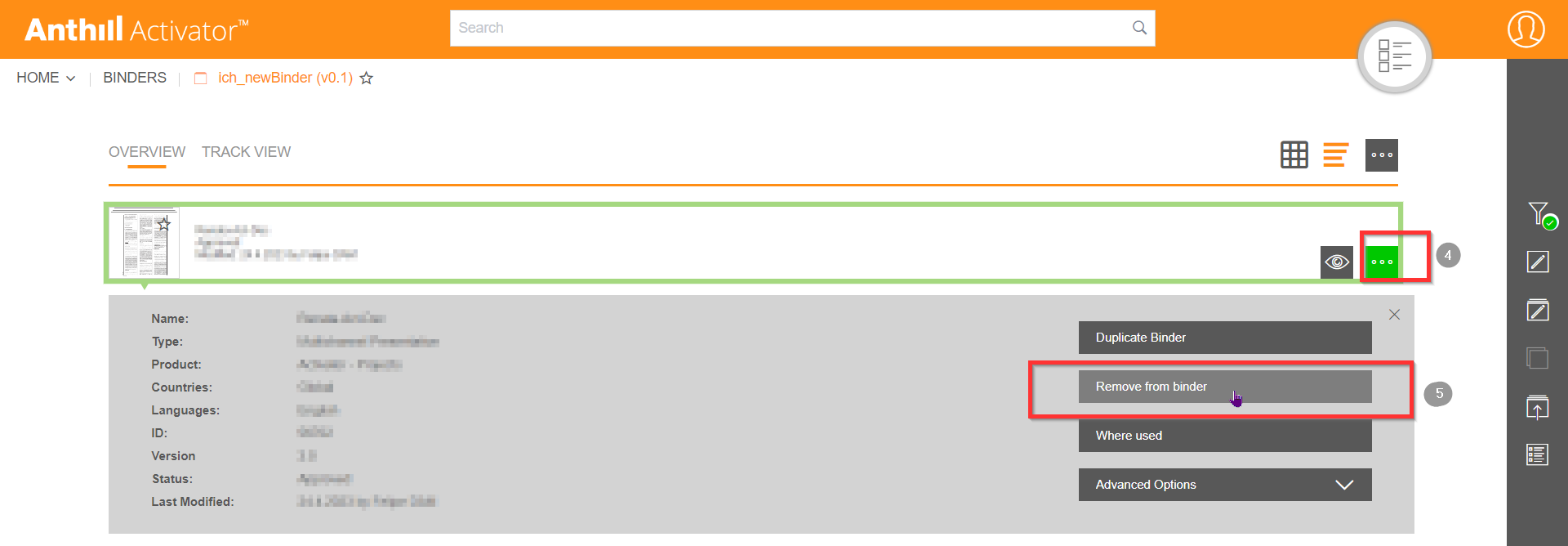Adding and Removing Slides
Follow this guide to learn how to add and remove slides from a binder.
Step 1: To add a slide to the binder, first navigate to the specific binder to which you would like to add a slide and click the “Add to binder”-button.
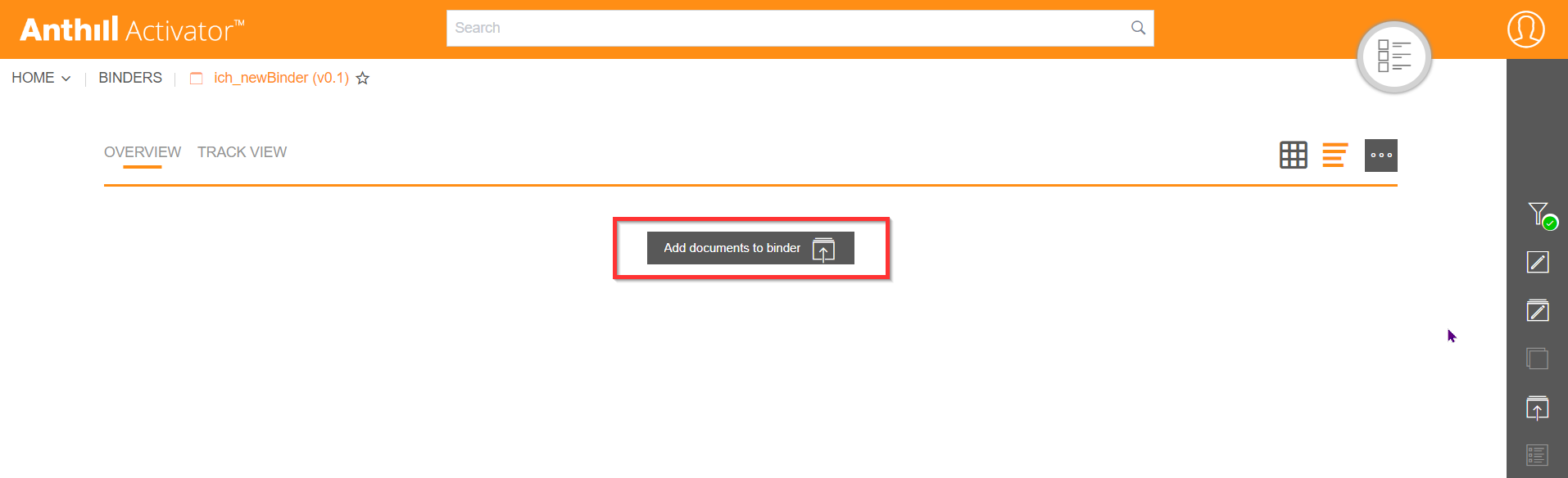
Step 2: From the popup that opens, navigate to the specific slide you need to add, this can be done by utilising the search option at the top of the screen.
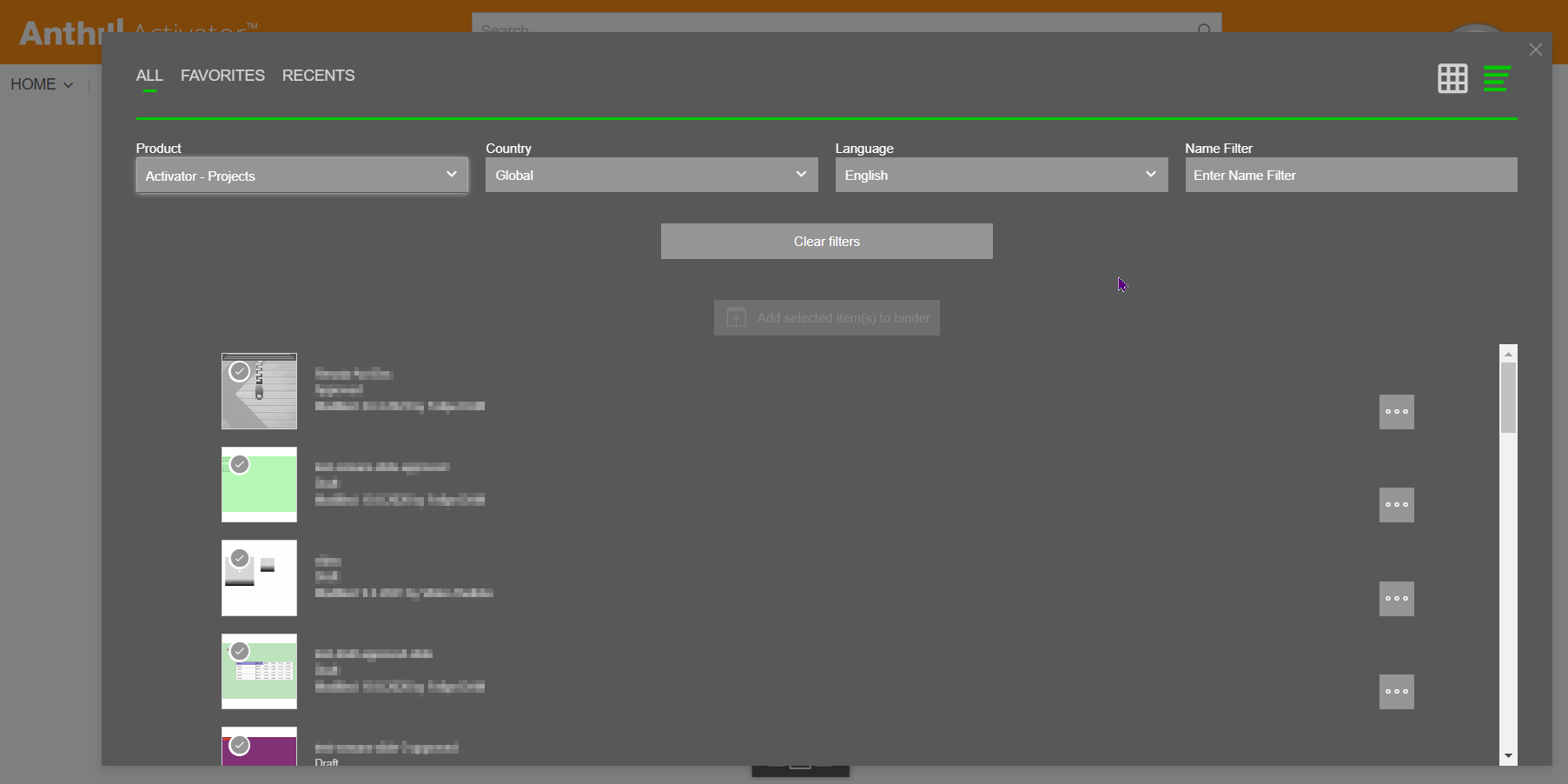
Step 3: Once you have found the slide, or slides, you wish to add, simply click the tick-marks on those slides and click the “Add selected”-button. Any slides that are already in your selected binder will have a little green notification stating “Already in Binder” on each of the slides.
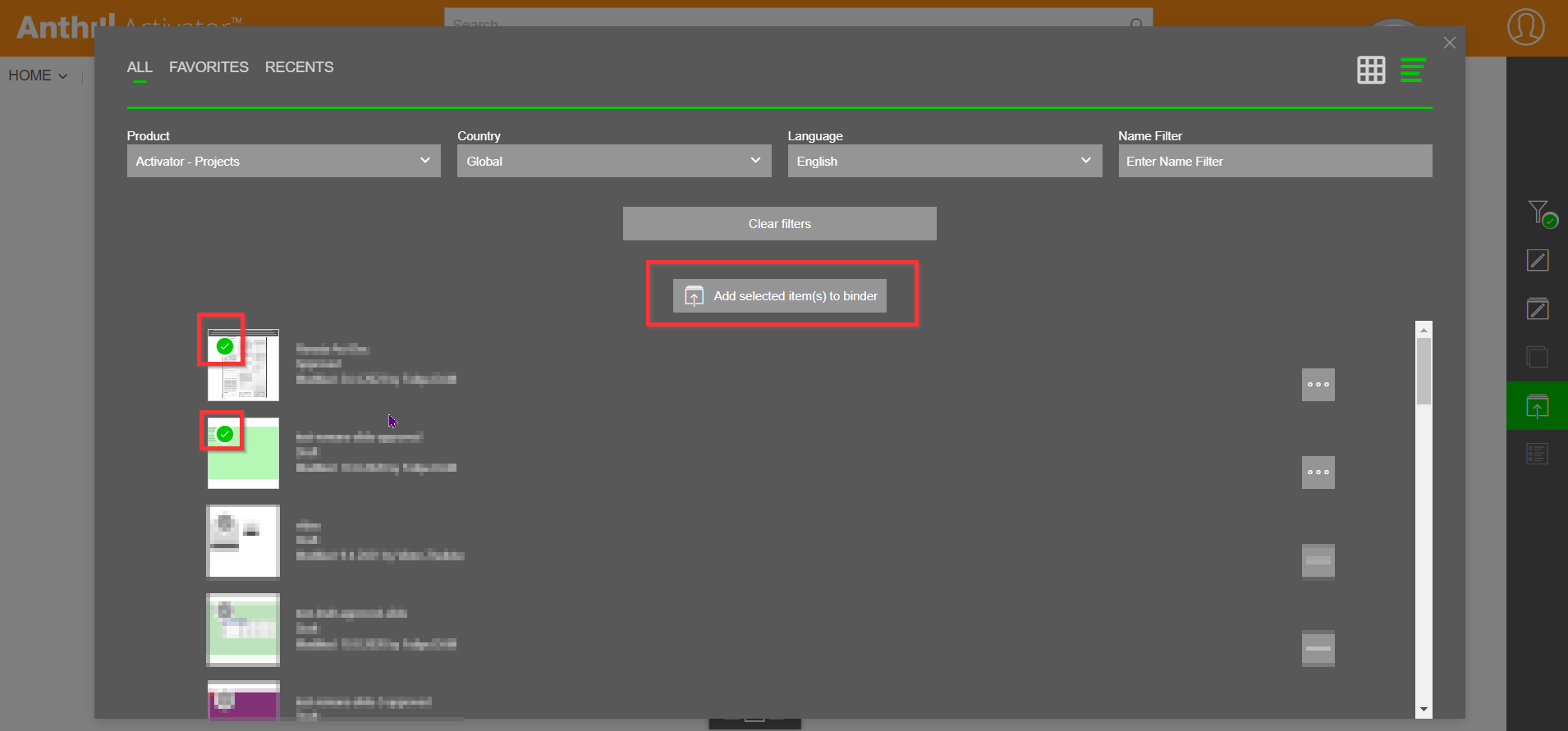
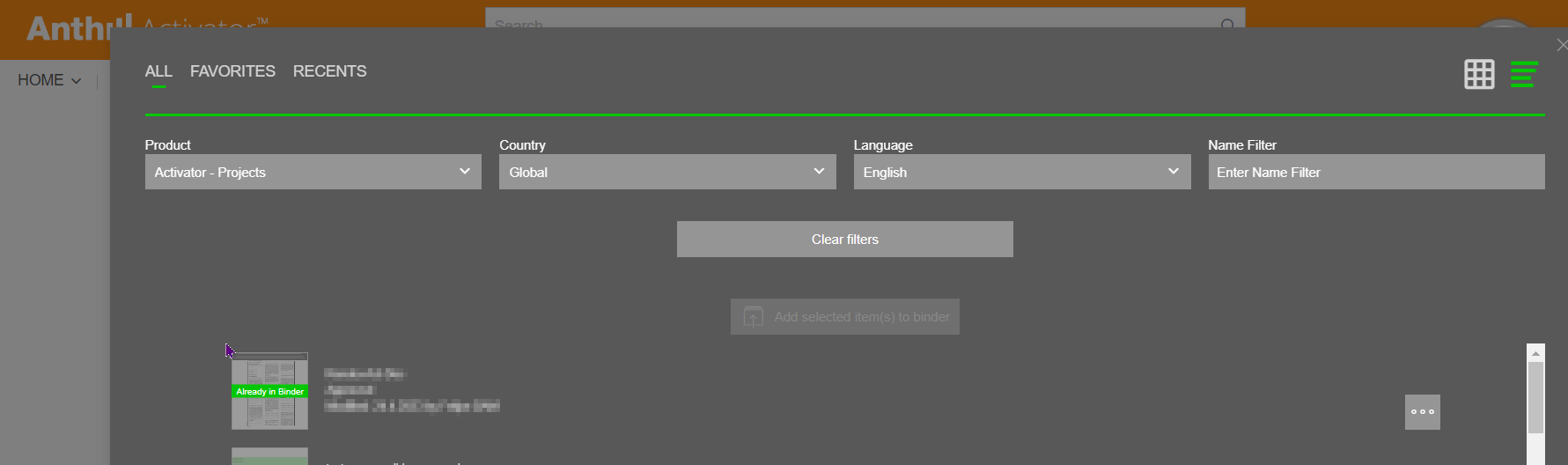
Step 4: To remove a slide from a binder, simply click the ellipse icon on the slide you wish to remove.
Step 5: Then select the option “Remove from binder”.