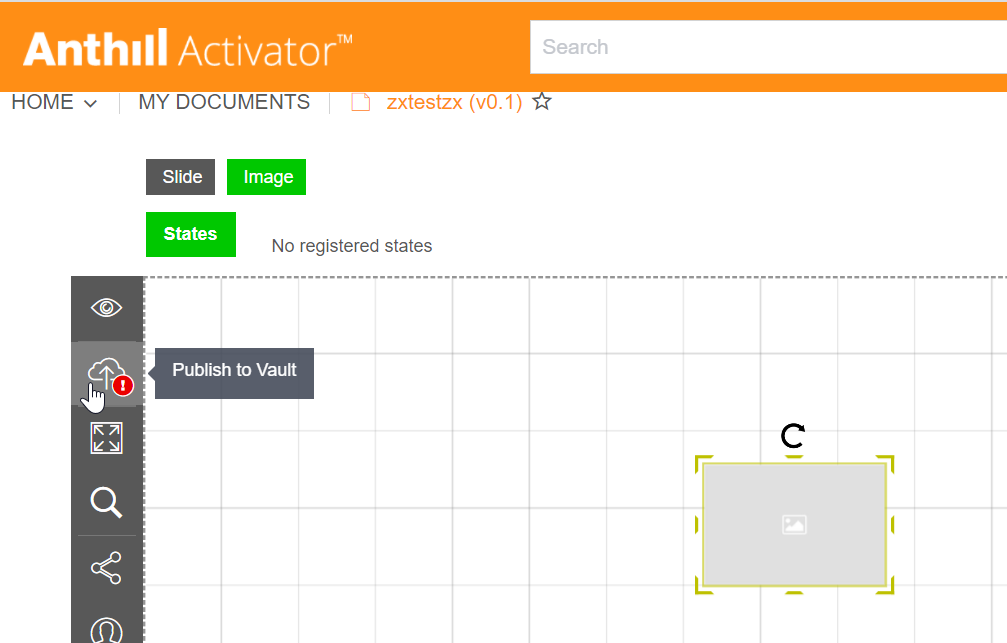Feature: docIDNavigation V1 & V2
See the official documentation: https://anthill.atlassian.net/wiki/spaces/SUP/pages/2176417829/Navigation#docIDNavigation-V1-and-V2-navigation
To use this new feature, you need to have Activator 1.11.1 or higher and a Shared Resource v1.11.1 or higher.
You can find this feature in the Add Interaction section. It is a feature for which you can toggle between the navigation type GoToV1 and GoToV2
GoToV1 is used for slides that use slide zip files name & presentation ID
GoToV2 is used for slides that use slide document ID & presentation document ID
It is possible to mix GoTo V1 and GoToV2 in the same presentation
How do you know whether you should use V1 or V2 navigation? [THE QUESTION IS NOT ACTUALLY ANSWERED BELOW]
V1 navigation makes it possible to move documents between Vaults, or to copy content and maintain navigation without updates. As mentioned above, V2 use document ids in order to navigate. This means that content using V2 will need to be updated when moving between Vaults or copying content.
The downside of V1 is that the zip file name of a document doesn’t always match the name of the document itself. In Activator there is a script that tries to ensure that the names are in sync, but it only works for HTML content. For other content Vault automatically names the zip package based on Vault and document id, e.g. 3821_21368.zip.
To use V1 and navigate between presentations, the presentation also needs to have a Presentation Id metadata setting filled out.
How to update existing links:
· Open the slide(s) that contain navigation linking on components and go to ‘Edit Mode’.
· Select the component you wish to alter the navigation type for and open the Add Interaction menu.
· Select the already existing action for the component.
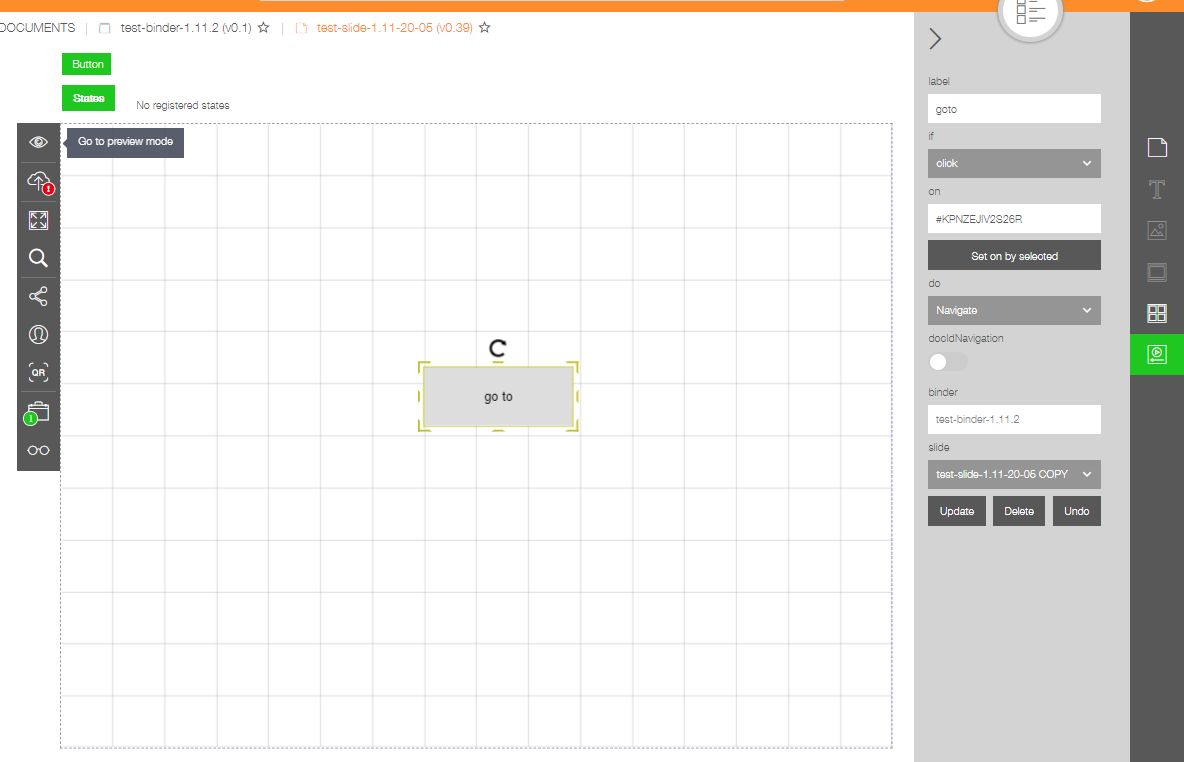
· If the action is to use ‘Navigate’ you can slide the toggle for docIdNavigation to the right (1).
· Click ‘Update’ to save the changes.
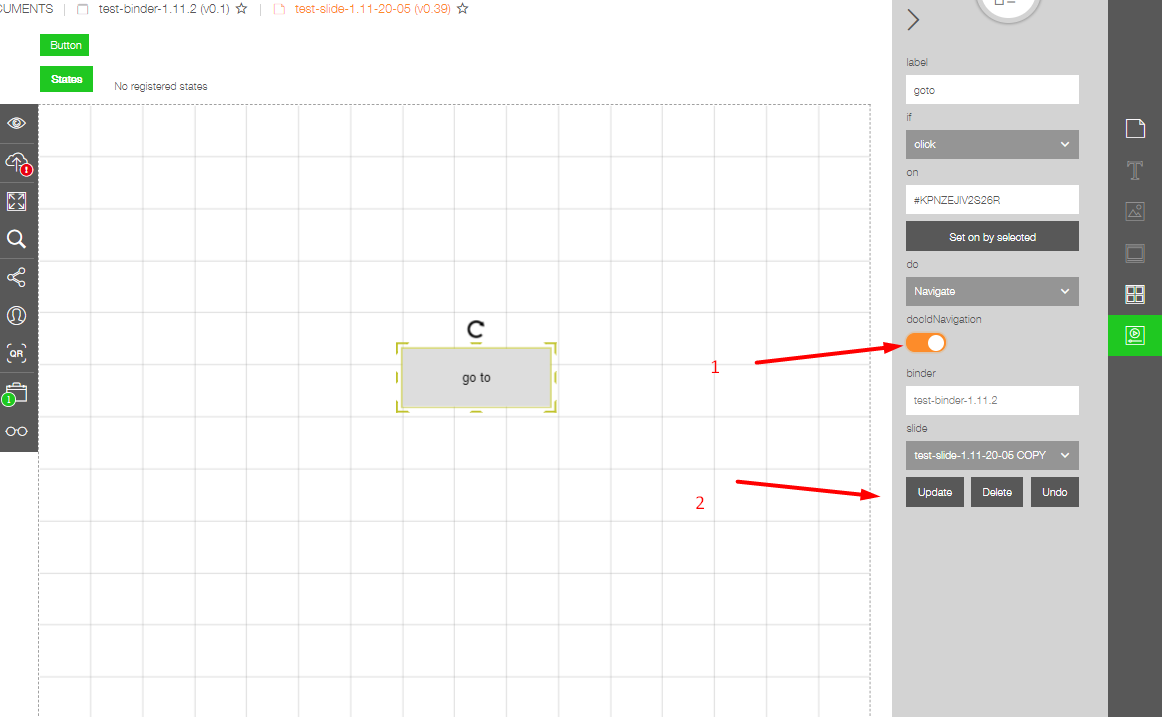
· Once all the items that are used for navigation have been updated on the slide, press the ‘Publish to Vault’ button in the editor.