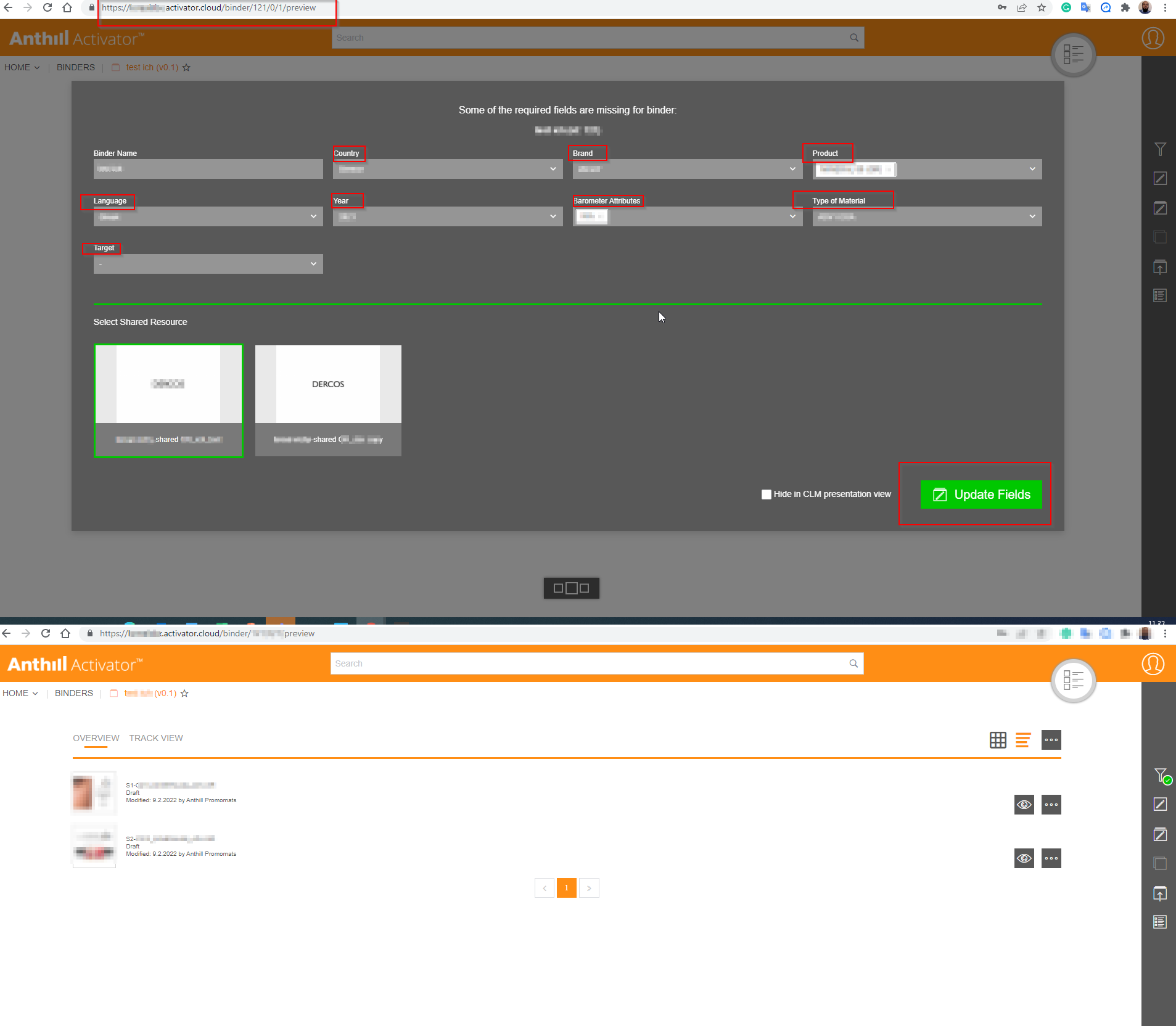How to transfer Binder content from one environment to another environment in Vault PromoMats
Steps:
Log in to X environment (From where the Binder would be copied from). As Binder and connected slides will be linked to a Shared Resource. The first step is to download the Shared Resource Distribution Package.
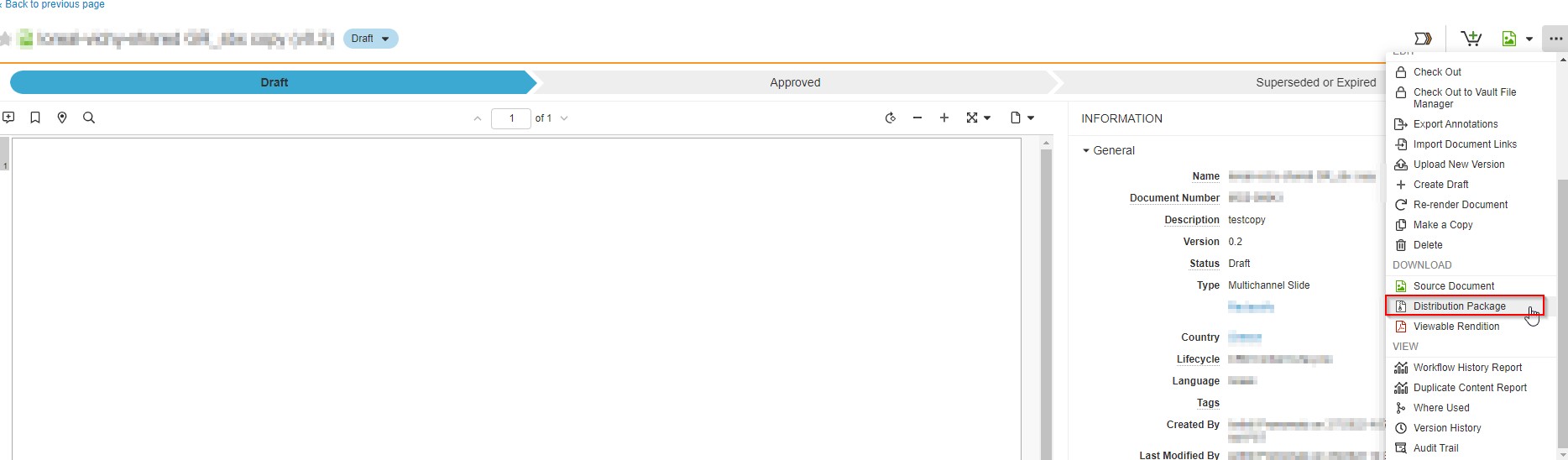
2. Find the Binder and go inside the Binder. Then download the Distribution Packages of all the slides
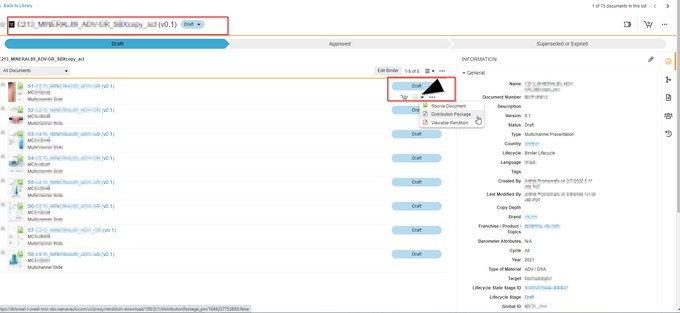
3. Log in to the Y environment (to where you wish to move the copied Binder).
a. Create A new Binder by clicking the Create Button side menu and clicking ‘Binder’

b. Choose the Binder type as ‘Multichannel Presentation' and click Next

c. Fill out the metadata for the new Binder. It is important to keep a match the metadata for the Country, Brand, Product, and other mandatory fields of the new Binder in the Y environment (same as the Binder in the X environment).
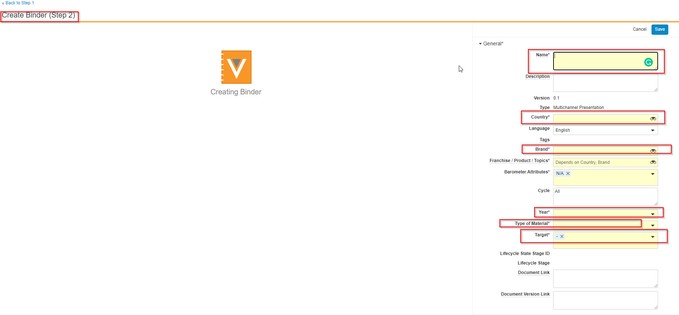
4. Next step is to ‘Edit Binder’ and ‘Add’ the Slides by uploading the Distribution Packages of the slides (downloaded in step 2). Then Save and Done Editing.
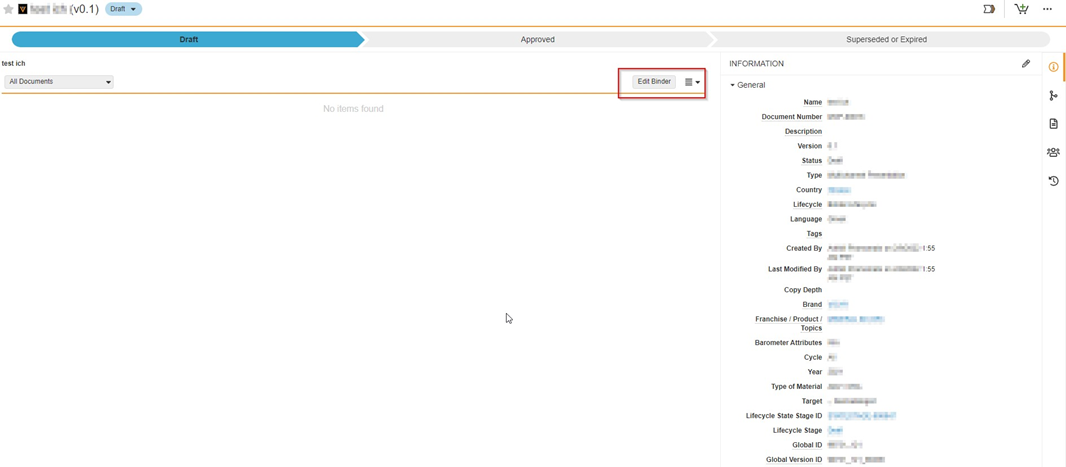
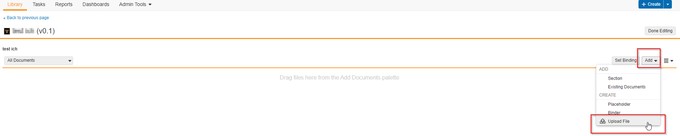
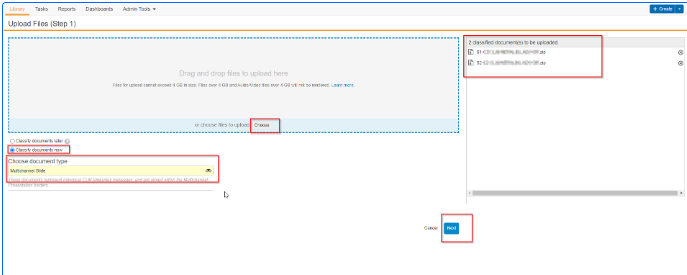
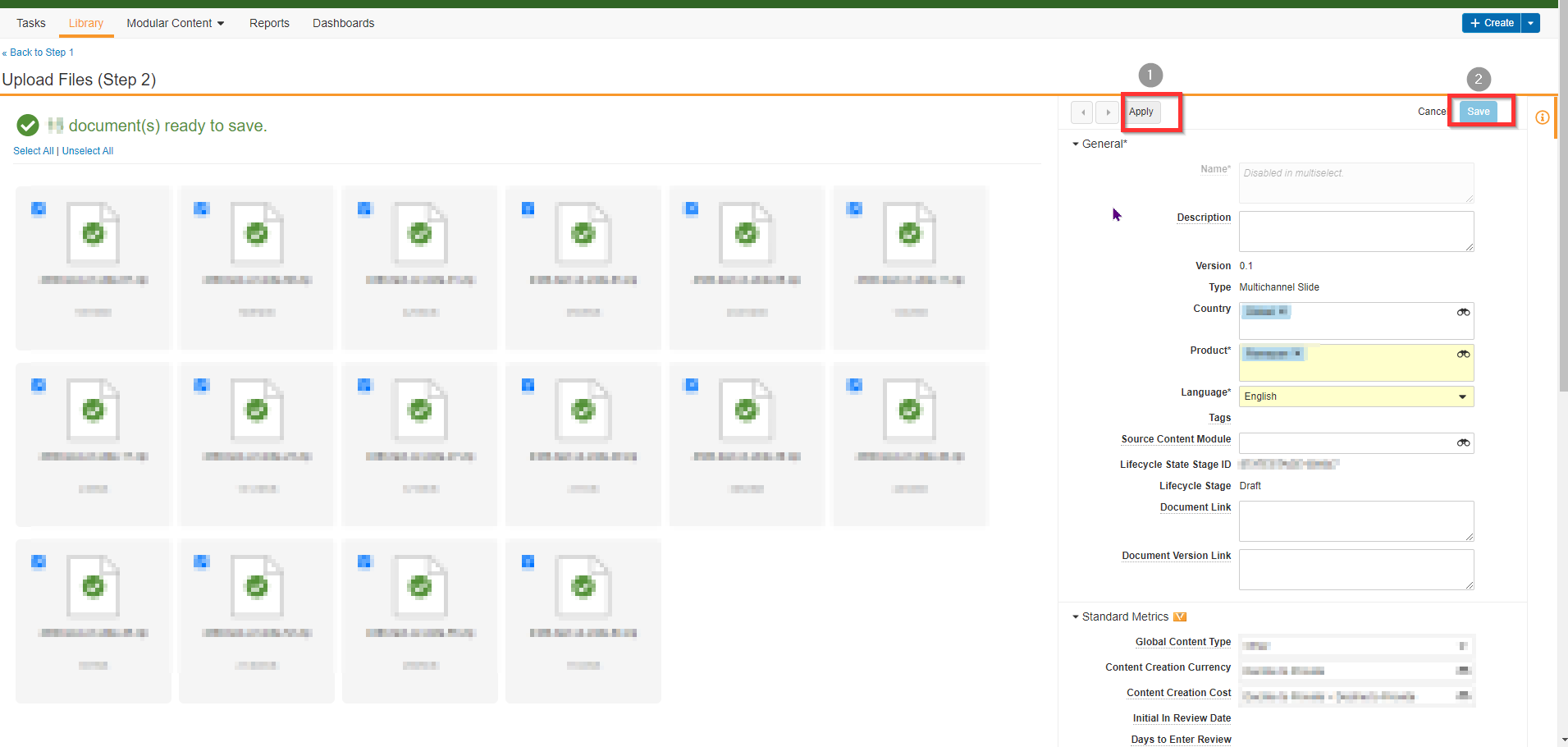
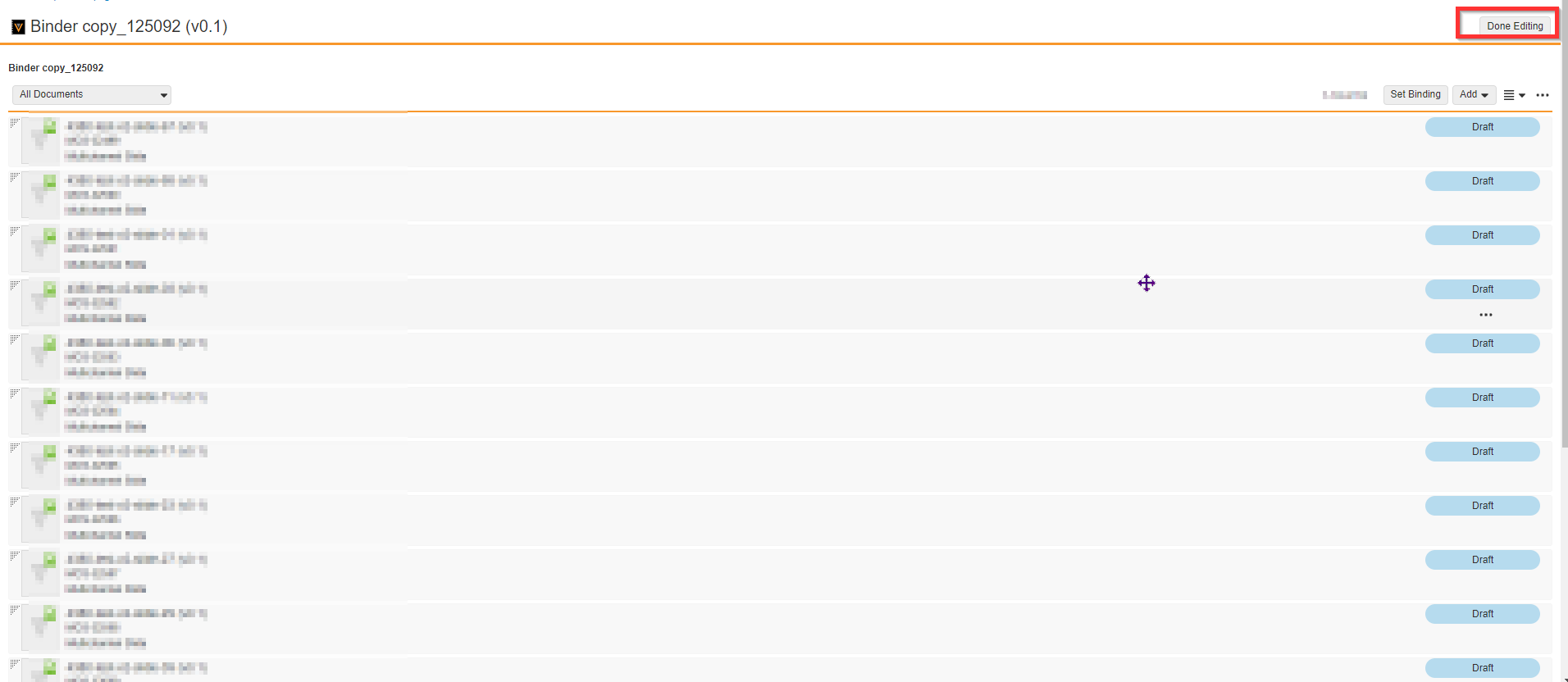
5. The last step is to upload the Shared Resource Package and build the Relationship between the slides inside the Binder and the Shared Resource.
a. Upload the Shared Resource Distribution Package (downloaded in step 1)
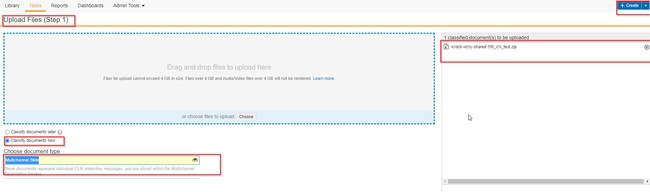
b. Fill Out all the mandatory metadata to match with the newly created Binder (in step 3) and remember to choose the type of Material as SHARED RESOURCES and save.
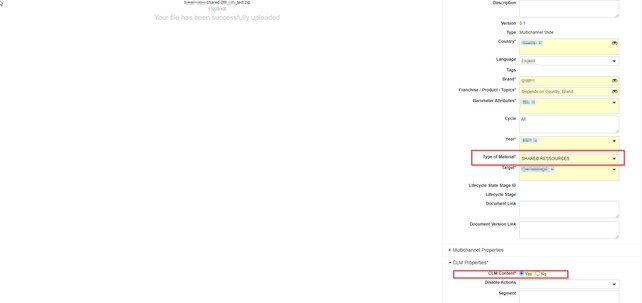
c. Inside the Binder, open the slides and click the Relationship Button to add the uploaded Shared Resource. Build this relationship with all the Slides inside the Binder.

d. Open The Binder in Activator
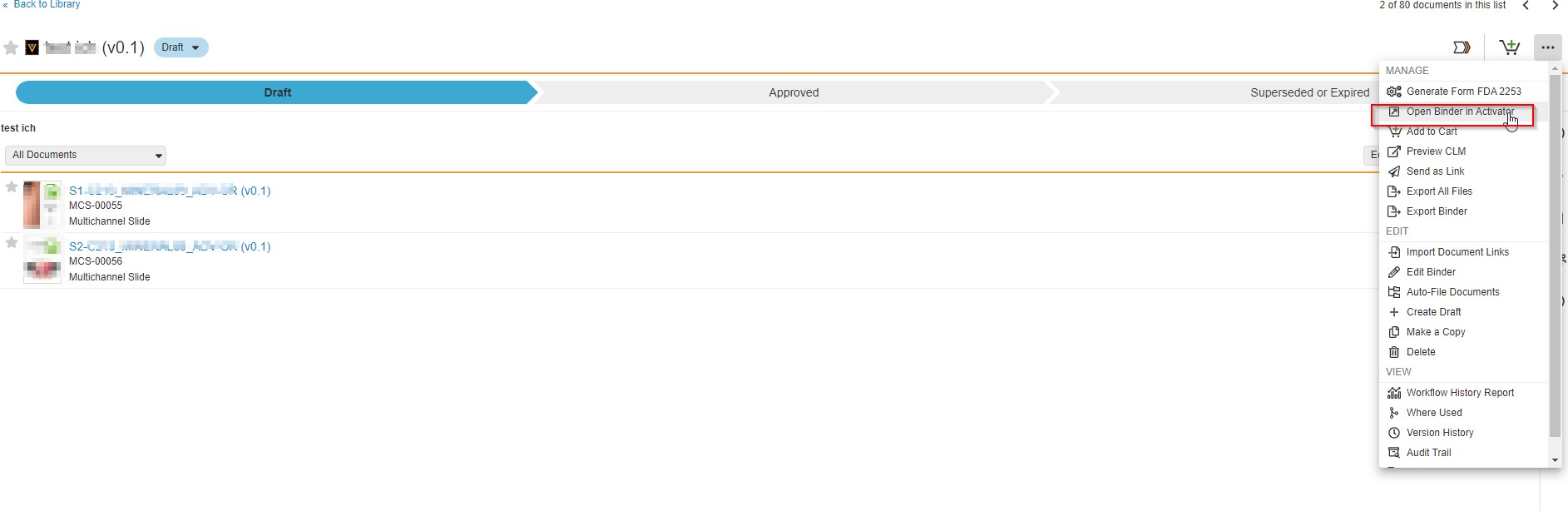
e. The Activator may ask you to fill the required fields for the Binder. Fill out all the required fields and choose the right Shared Resource and click Update Fields.
Remember to check the URL if you are in the desired environment. Here you will be able to see the new Binder with the slides inside in Activator (in Y Environment)