How to transfer Email content from one environment to another environment in Vault PromoMats
Open the template EMT-xxx in Vault PromoMats prepared in the X environment (from where you wish to copy the template).
Go to the Download options just beside the All Actions menu and Download Source document
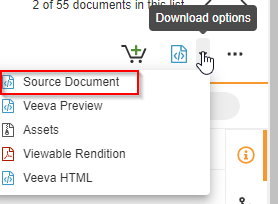
b. Then Download the Assets Zip file from the Assets.

c. and, then click on the Document files-Attachments and download the mjml.html file
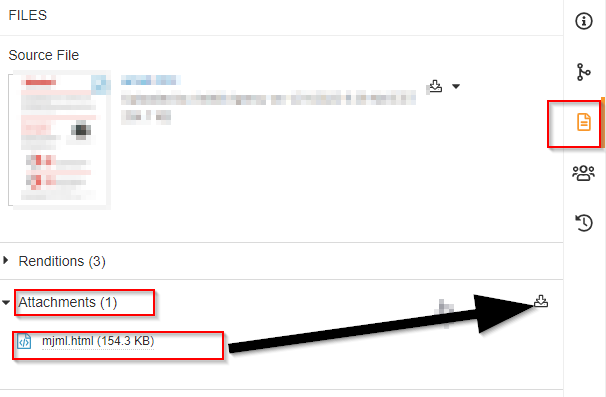
2. Log in to the Y Environment (to where the template would copy into).
a. Click on the Create Menu button beside Action Menu and click upload.

b. Then choose to upload the Source Document downloaded in step 1. (a),
Choose document type as Email Template
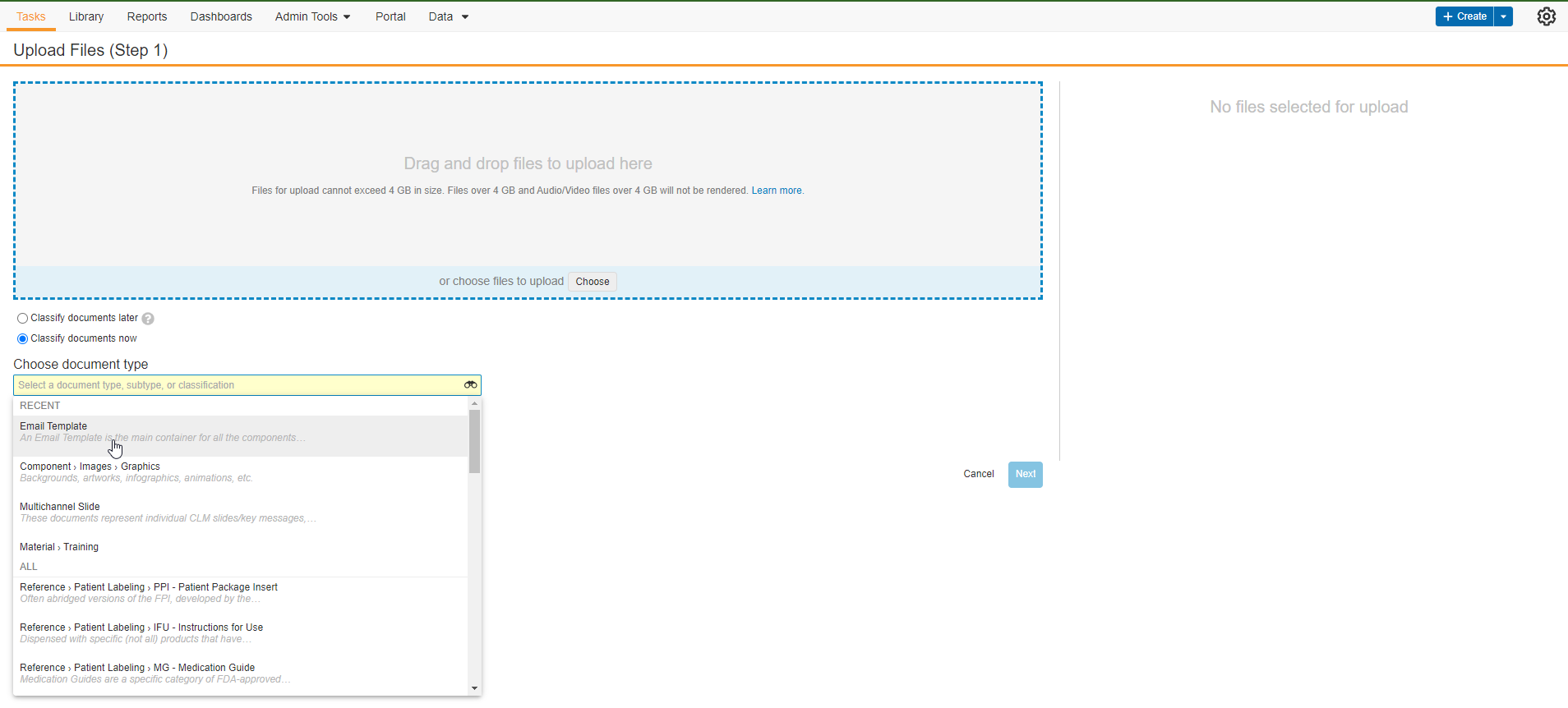
Here you can see attached source file and then click next to go to the next step
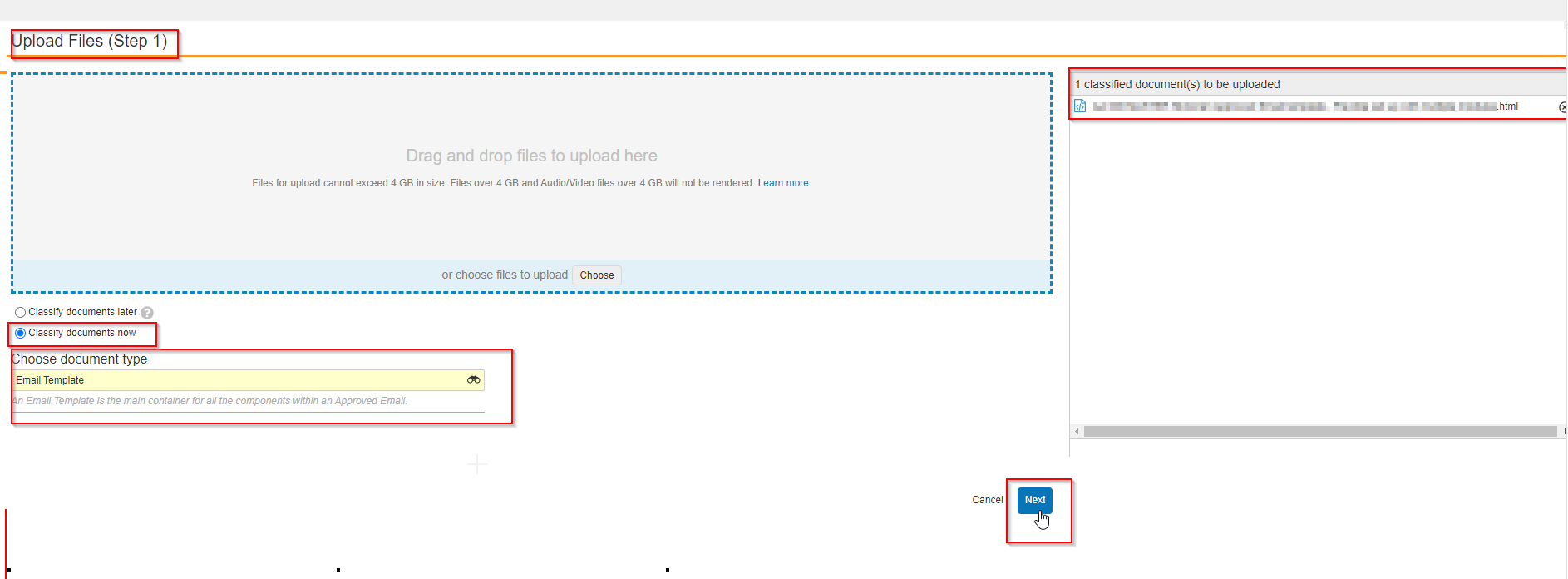
c. In this step, you would fill out all the mandatory meta-data for the uploaded templated and save it to continue.
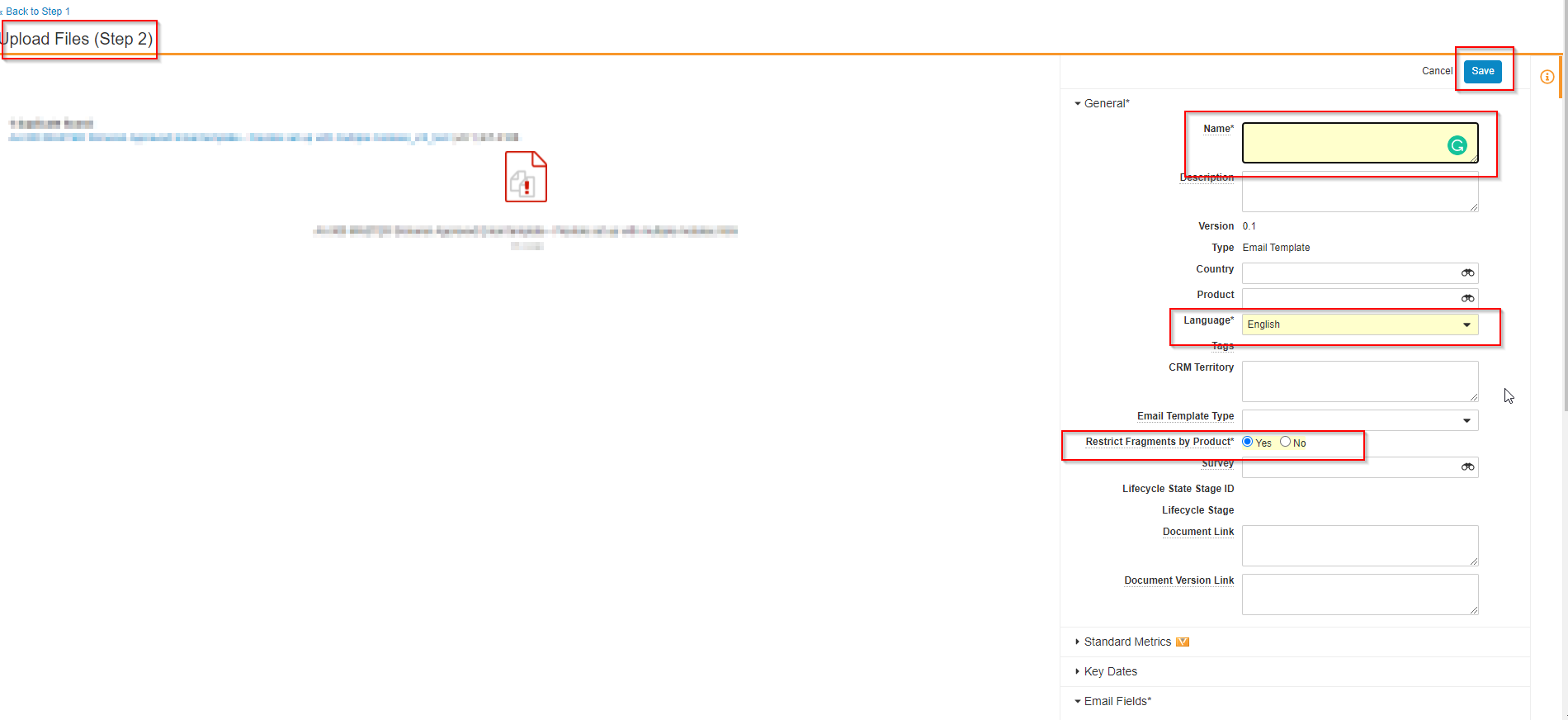
d. Attach the assets.zip file in the Assets and upload assets associated with the template downloaded in step 1. (b).
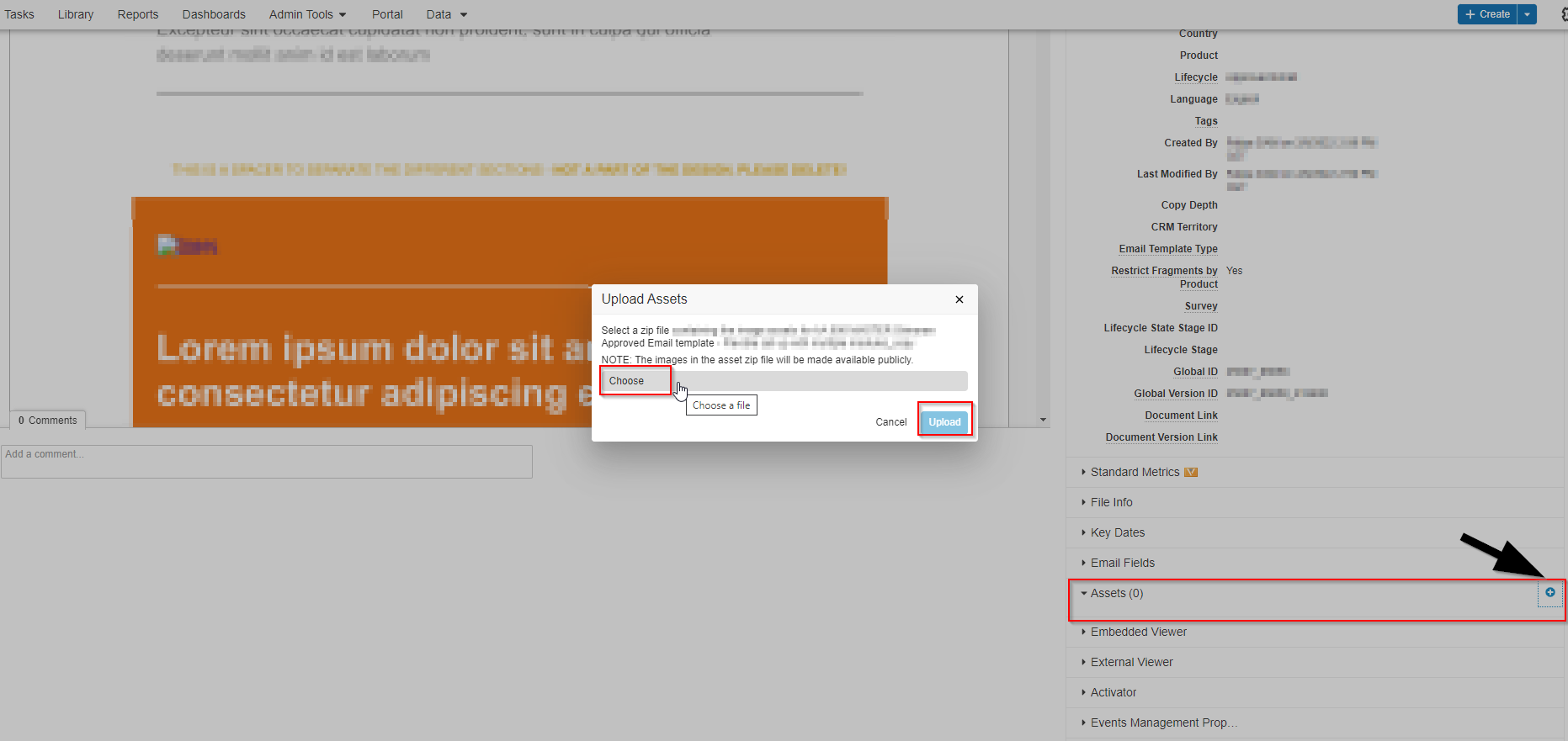
e. Upload the downloaded mjml.html in step 1. (c).
Now the copied template is ready to use in Y environment.
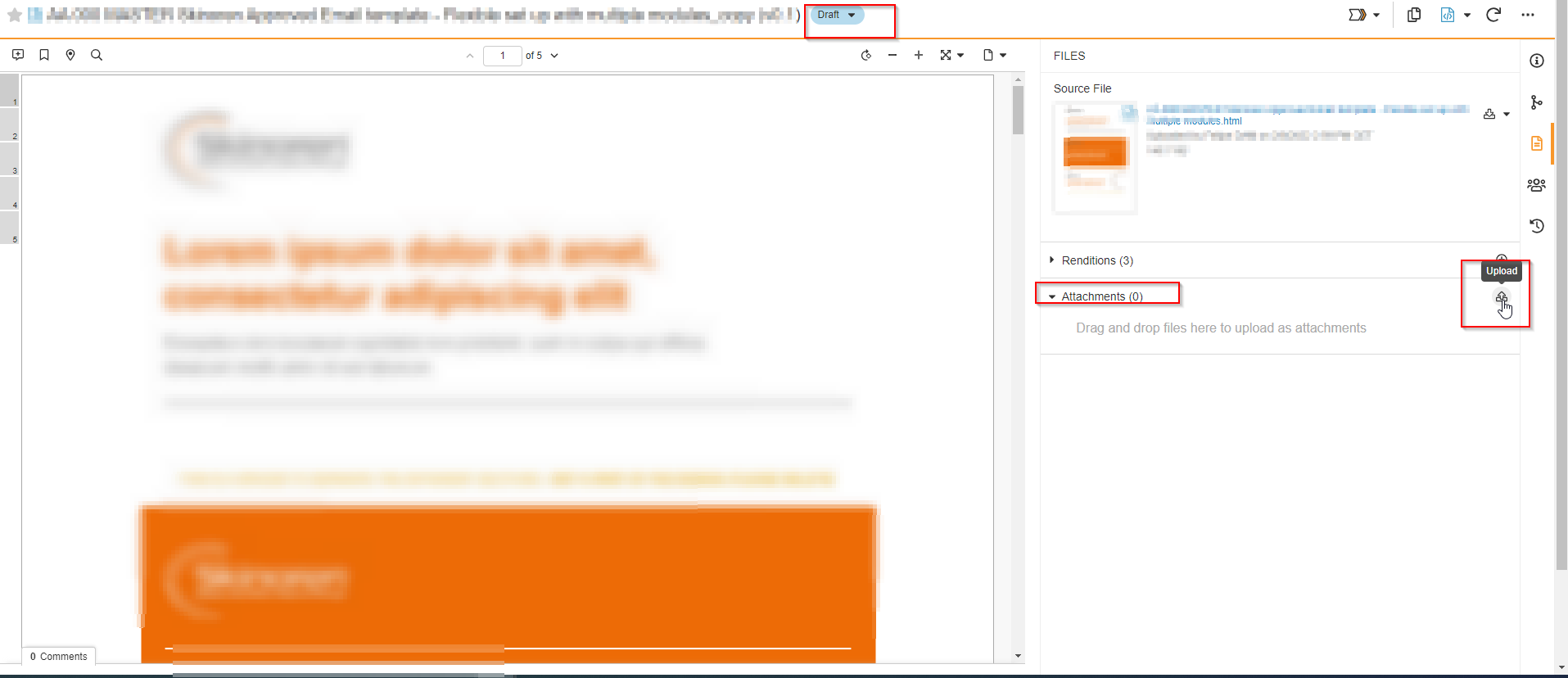
Disclaimer: All these guides followed in compliance with Veeva Vault PromoMats