How to localize by copying an existing master presentation
It often makes sense to use existing material – either to build a new presentation based on an existing presentation or when a master presentation is being localized to local countries or affiliates. Both approaches require that slide, shared resource and binder are copied.
These actions can be performed in a batch in the Anthill Activator™, but this can also be done in Veeva PromoMats where the process is manual and cannot be done in a batch.
Any material in Veeva Vault PromoMats is copied by selecting the ellipsis button (3 dots) and selecting “Make a Copy” or clicking the copy icon:
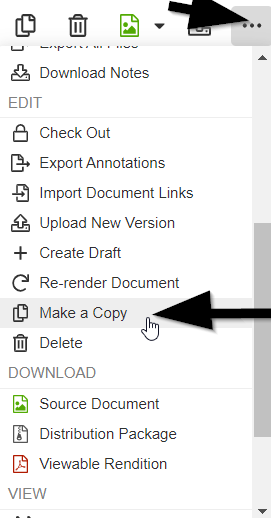
We recommend the following order for the copy process of existing material:
Step 1 - Copy
Copy each slide
Copy the shared resource
Copy the binder
Once the copy has been completed, the old shared resource needs to be removed, and the new one needs to be added. This for each slide within the binder.
Step 2 – Remove old shared resource and add the new shared resource
For each slide, remove the old shared resource
For each slide, add in the new shared resource
Shared resource per slide, is defined in the section “Related Shared Resource”:
Step 3 – Remove old slides, and add new slides
From the Relationship icon, Remove old slides from the binder
Add new slides into a new binder
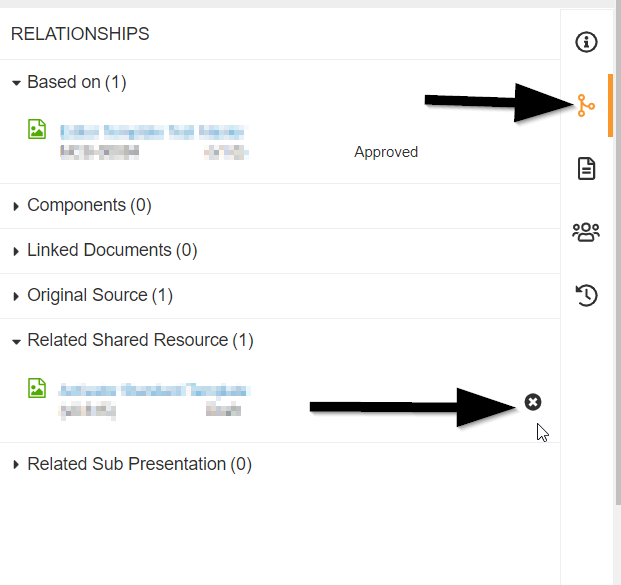
Removing old slides, and adding in new ones, is done from the binder view, by clicking ellipsis and selecting “Edit Binder”:
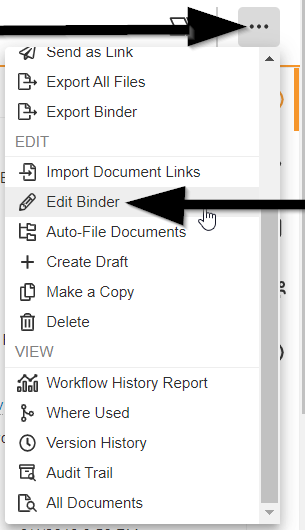
Once “Edit Binder” has been selected, from the slide ellipsis, slides can be removed:
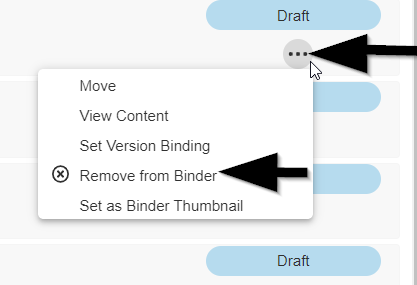
New slides are added by selecting “Add->Existing Documents”:
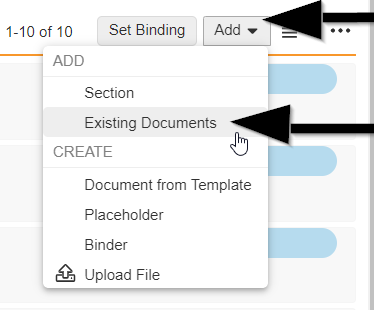
From there, a new window open, where slides are added by selecting the + symbol:
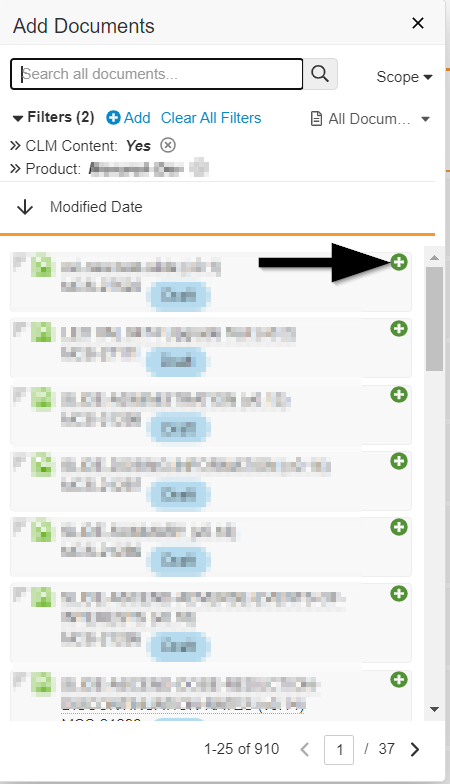
Once a copy has been made, the person who made the copies of new material is the new owner.
Ownership and editing rights can be edited for the material in Veeva Vault PromoMats under "Sharing Settings".
Tip
MCP and MCS numbers are unique identifiers for material, which can be used to easily identify material within Veeva Vault PromoMats.
Each client Veeva Vault PromoMats environment might have different meta tags requirements toward mandatory fields and use of naming convention. We therefore recommend that you align with your client toward the use of meta tags.
When creating a new binder in PromoMats, it will by default not have a shared resource associated to it. If this is needed for navigational purposes, we suggest you create the binder in the Activator instead.
When adding slides, the filter selection can be used to optimize the slide list view.